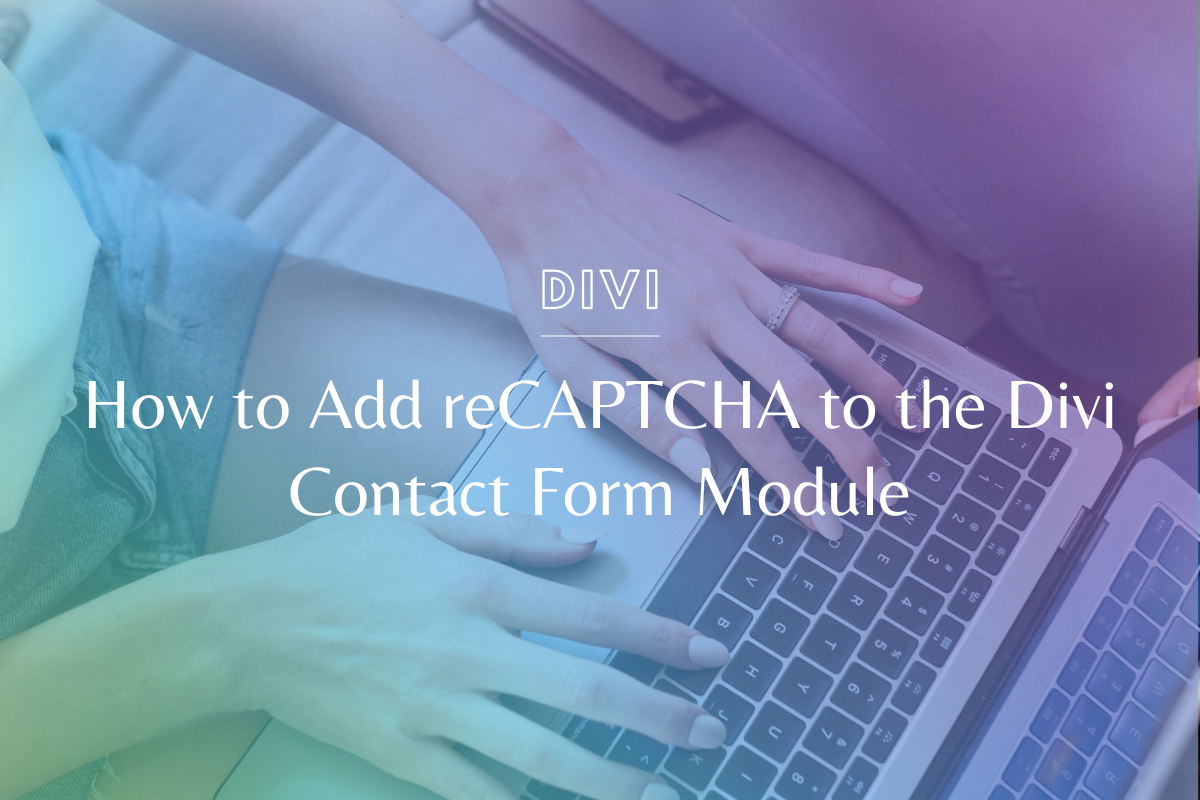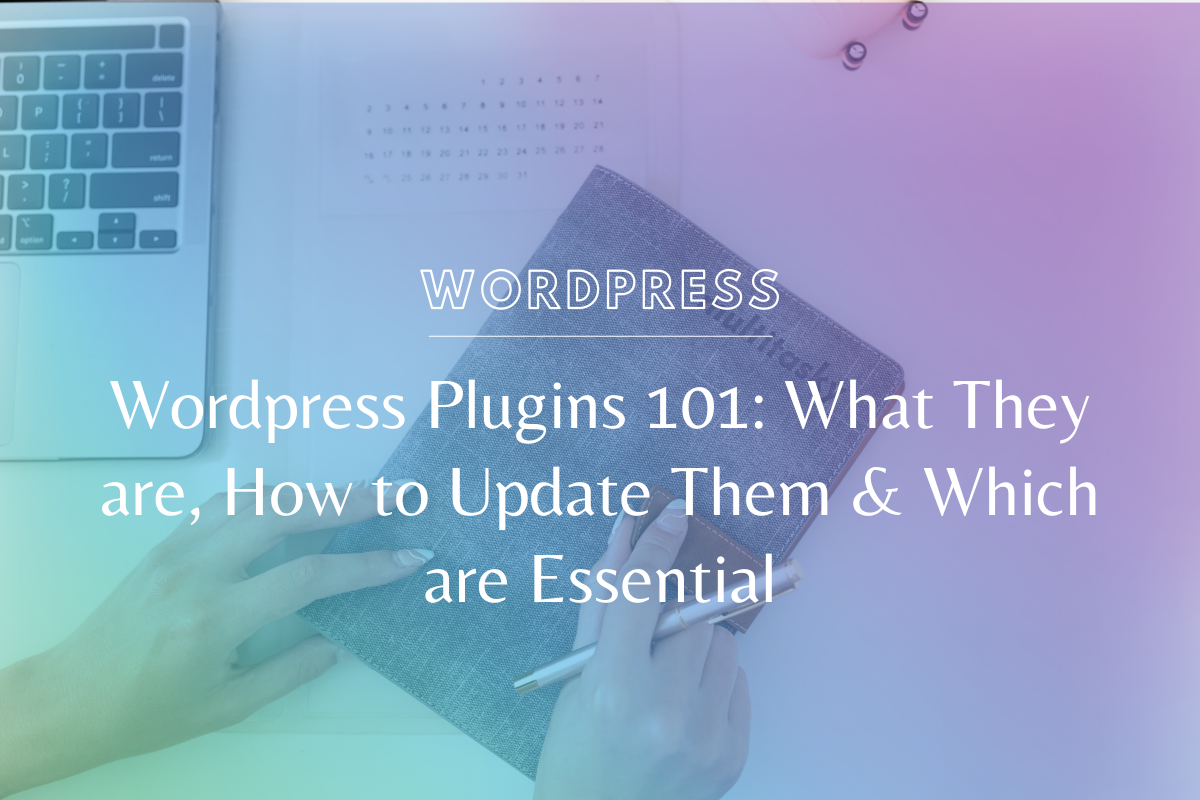
WordPress Plugins 101: What They are, How to Update Them & Which are Essential
WordPress is such a powerful platform – there’s a good reason why 27% of the internet is powered by it! One of the biggest benefits to WordPress is the huge library of WordPress Plugins. This article will teach you what wordpress plugins are, where you can find them, how to install, activate and update them, and our favorites (for our websites & for clients).
What is a WordPress Plugin?
WordPress plugins extend a website beyond its core functionality, allowing you to create an online space that can do pretty much anything. WordPress on its own has tons of features, but plugins allow you to go beyond.
Here are some features you could have on your website through WordPress Plugins (this is by NO means everything, at all):
- A forum for visitors
- An ecommerce shop
- Displaying social share buttons on blog posts and pages
- Tracking your users, statistics and reports
- A private, password-protected portal
- Galleries and pop ups
Where can you find WordPress Plugins?
There are many places to find WordPress plugins across the internet, but the best place to start (and to find the free ones) is right within the WordPress dashboard!
Simply head to Plugins > Add New and you will find the WordPress plugin directory. Type in the search bar whatever it is you are trying to achieve with your website, and you will see tons and tons of plugin options appear.
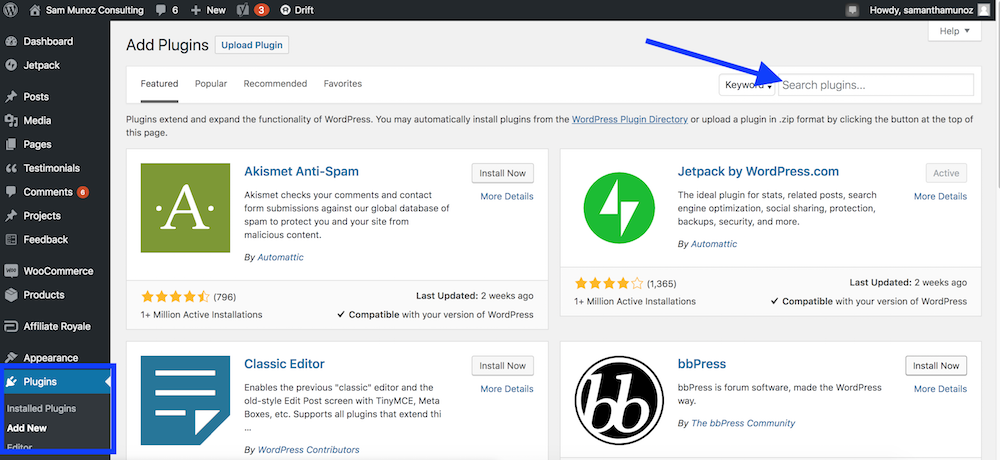
You can also find plugins on external websites, sometimes free or paid. We typically start at https://wordpress.org/plugins/ and go from there, but a quick google search will work, too. We definitely recommend making sure you look at the reviews for a plugin before you buy it or install it. A bad wordpress plugin could cause issues with a website you might not expect, yuck!
How do you install & activate WordPress Plugins?
If you’re inside the plugin directory within the WordPress dashboard, installing & activating wordpress plugins is as simple as clicking the “install” button then “activate” after it’s installed. Done!
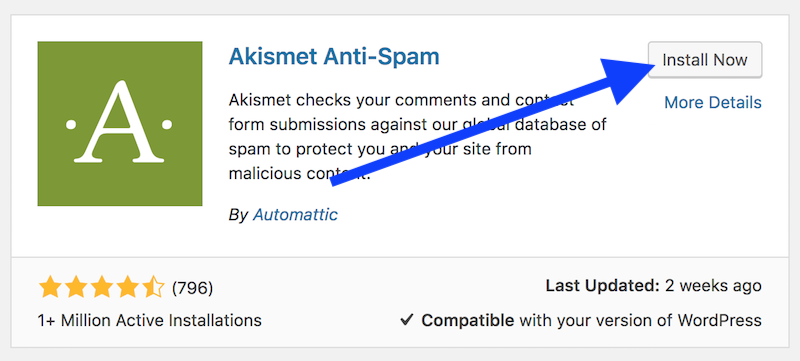
If you found a plugin through an external source (maybe you paid for it, or you found it through another website), you’ll have a few extra steps.
Navigate to Plugins > Add New
Find “Upload”
Choose the .zip file provided by the plugin creator
Install.
Activate.
Not too hard, right?
Important Note: It’s best practice to make a backup of your website before installing a new plugin. You can create a backup using a plugin such as Backup Buddy or through your host depending on which company your website is hosted with.
How do you update your WordPress Plugins?
Luckily, it’s just as easy to update WordPress plugins as it is to install and activate them. When a plugin has a new update available (perhaps the plugin creator fixed a bug or added a new feature) you will see an update icon appear on your WordPress admin bar.
Click the Update icon.
Find the plugin you want to update.
Click “Update” and allow it to update.
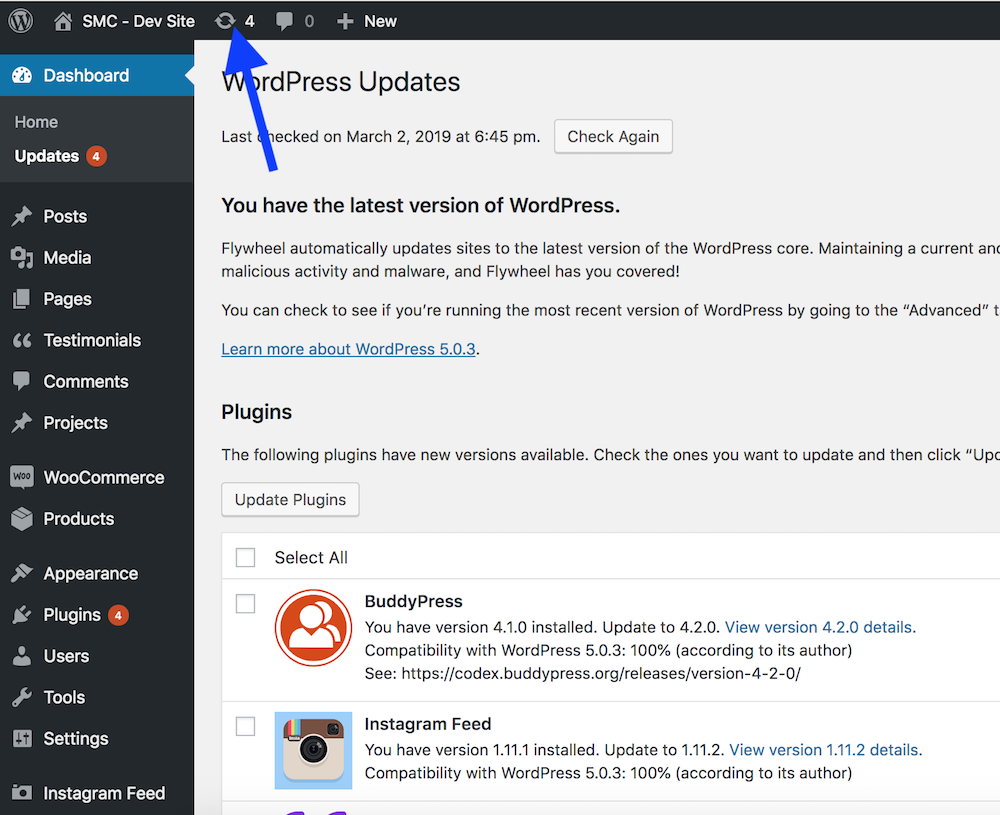
Note: One thing we like to do is check the compatibility of the new plugin update with our current version of WordPress. You’ll see a note about it on the updates page.
- If it says “100% (according to its author,)” we typically go ahead and update.
- If it says “Unknown” we hold off for now.
Note #2: Similarly to installing plugins, we recommend creating a backup of the website before doing updates!
How many WordPress Plugins should you have?
With so many great WordPress plugins to choose from, it can be really easy to go overboard really quickly. All of a sudden you have 50 plugins installed and activated on your site, which seems like a dream come true, but it’s definitely not.
Too many plugins can cause issues with speed & compatibility (occasionally, one plugin’s code will conflict with another one, causing unintended consequences on your site).
There is no true “magic number” for how many wordpress plugins you should have, and it certainly depends on the goals of your website.
However, we have a reference for our clients:
- You have a basic website. You maybe have a blog, you want to share your social links, you have a place for people to learn about your business and services. At most, you’ll likely need between 4 and 6 plugins.
- You have a more advanced website. You might sell products on your website, have a community forum, etc. At most, you’re looking at maybe 10 or so plugins.
- You have a membership site. These are typically the most plugin-intensive websites. At most, you’ll have around 15 plugins.
Keep in mind, these aren’t hard and fast numbers or rules, merely guidelines! Less is more when it comes to wordpress plugins. If you aren’t using a particular plugin’s functionality, you don’t need it, so get rid of it and keep it clean!
What are the Best WordPress Plugins for Beginners?
When you’re just starting out, you might be wondering what wordpress plugins are essential. Here are the plugins we install on almost every website we create for clients.
All of these plugins can be found in the WordPress plugin directory & are free!
- Yoast SEO: You want people to find your website, right? One of the best ways is to make sure your website is Search Engine Optimized. Without a doubt, the easiest way to do this is to use the Yoast SEO WordPress Plugin. This plugin helps google find your website AND shows you an SEO rating (with a red, yellow or green light + valuable tips) for each page, post, product, etc.
- Pretty Links: We love the pretty links plugin. We even wrote an entire blog post about its power for website link tracking! Pretty links will allow you to shorten any link using your URL making it easy for someone to remember AND track those links and clicks.
- Fathom Analytics: We truly believe in ethical data collection here at SMC & making sure we are only collecting what we actually need to know about our visitors. Clicks, bounce rates, referrals and popular pages are all covered under Fathom Analytics. It’s a premium (ie: not free) plugin. By paying, we know our analytics data is being respectful of our user’s privacy. More info about Fathom.
- Social Warfare: If you want to make it easy for a visitor to share out your content, blog posts or pages, this plugin works very well! You can choose where you share buttons appear, what they look like, and what social channels they connect to. This is our personal favorite, although there are plenty of wordpress plugins that do the same job, too.
- Monarch: If you are already utilizing Divi by Elegant Themes (affiliate link) you have access to Monarch which is an alternative plugin to Social Warfare. I’ve recently become enamored with this plugin for ALL of its customization (you can choose wherever you want it, what the social share buttons look like and more.)
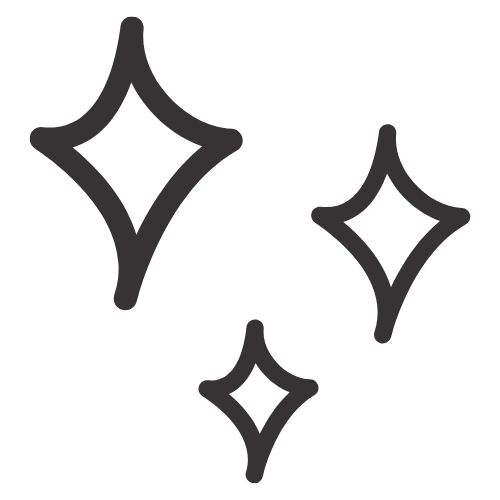
Get Nerdy about Business, Websites & Tech with Us!
The Making Website Magic Community (hosted on Mighty Networks!) is a place where women web designersand developers can meet, mingle and make meaningful connections with industry collaborators. See you inside!

Article by
Sam Munoz
Sam is the CEO and lead web developer of Sam Munoz Consulting, LLC. Through years of coding, development & design experience - she is all about simplicity, minimalism & making websites that align with her client's business models & goals.
Keep Learning & Reading
How to Add a Top Call to Action Bar in WordPress
A top call to action bar can be a great way to easily direct visitors to convert. Learn how to add a Top Bar Call to Action in Wordpress
How to Position a Background Image in Divi
Ensure the background image you use on your site shows up the way you want it to! Learn how to position a background image in Divi.
How to Add reCAPTCHA to the Divi Contact Form Module
Stop spam in its tracks! Learn how to add reCAPTCHA to the Divi Contact Form module.