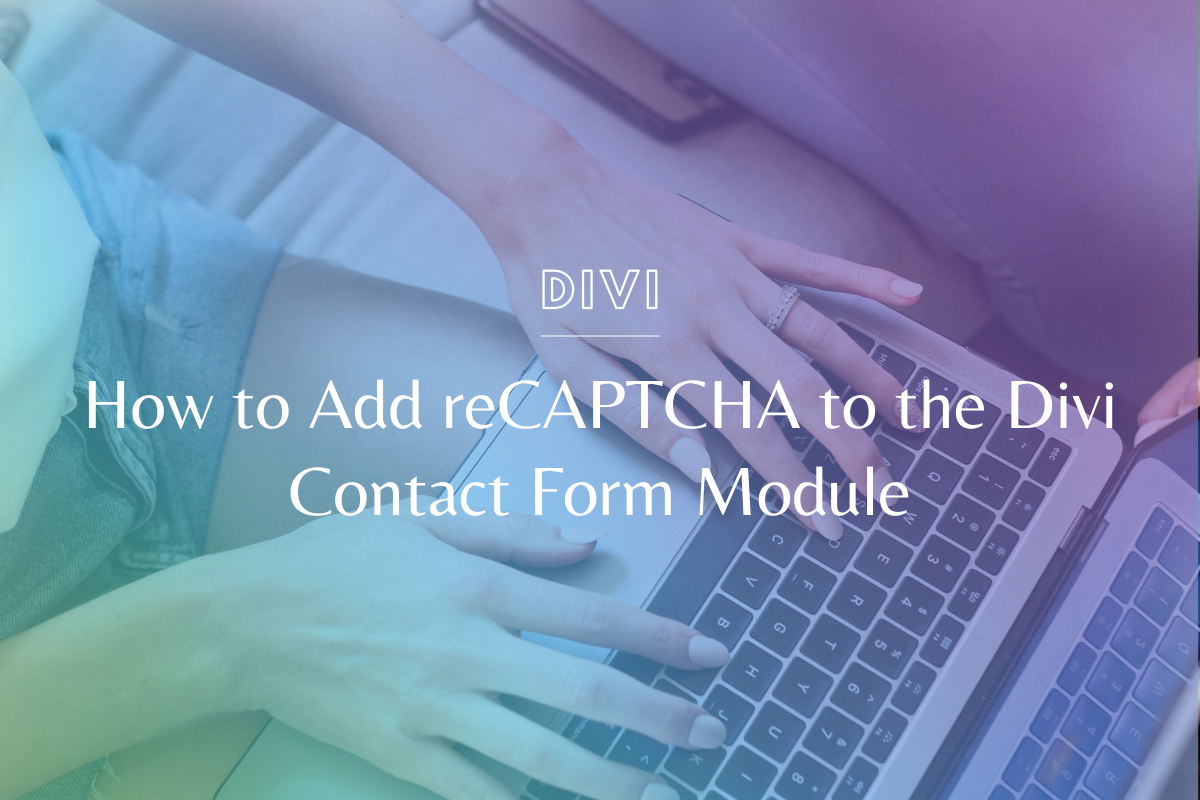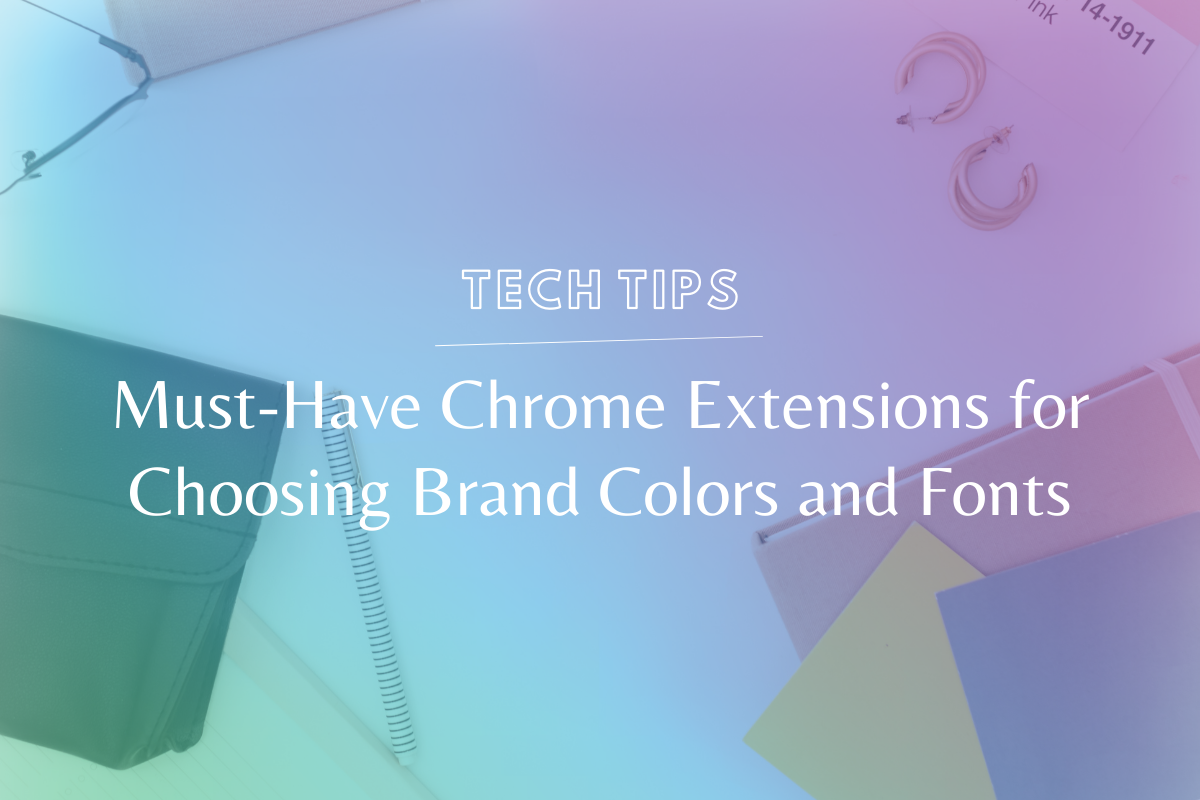How to Position a Background Image in Divi
When you are using a background image for a section, row, or module in Divi – you want to make sure that it is positioned in the most optimal way. This gives you more control over how the image shows up. In this tutorial, I will be walking through how to position a background image in Divi (for all devices)!
We know everyone learns differently – if you prefer video, please watch the video tutorial below! If you’re more of a step-by-step person, we’ve written out the steps under the video.
Watch the Tutorial:
How to Position a Background Image in Divi – Step by Step
- Create a new section in Divi.
- Go to Section Settings and select Background.
- Add the image. Tip: It’s always a good idea to optimize images before adding them to a website. For guidance, check out our Image Optimization tutorial.
- After you add the image, scroll down to Background Image Position and try out a few options until the image is positioned the way you want it.
- Save your changes.
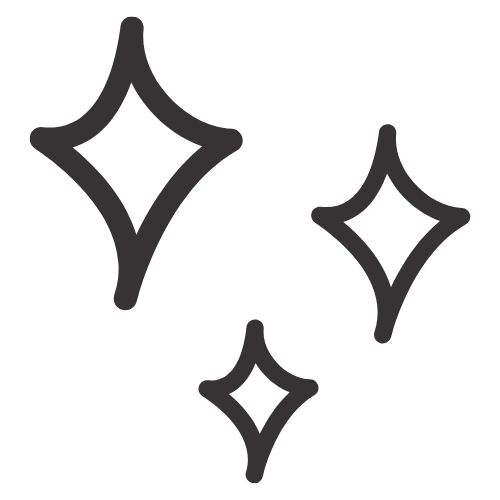
Don’t Yet Have the Divi Theme?
We absolutely LOVE building with Divi. Not only is it an extremely flexible page-building Wordpress theme, but it is also very user-friendly for our clients. One of the best things about Divi is it is a powerful tool for both web designers AND developers alike.
Whether you're more of a visual, front end person or you like to dig into the code and create dynamic websites - Divi is flexible enough for any project.
(Note this is our company affiliate link & should you choose to purchase through our link we will earn a commission. Thank you, you will adore Divi!!)

Article by
Sam Munoz
Sam is the CEO and lead web developer of Sam Munoz Consulting, LLC. Through years of coding, development & design experience - she is all about simplicity, minimalism & making websites that align with her client's business models & goals.
Keep Learning & Reading
How to Add a Top Call to Action Bar in WordPress
A top call to action bar can be a great way to easily direct visitors to convert. Learn how to add a Top Bar Call to Action in Wordpress
How to Add reCAPTCHA to the Divi Contact Form Module
Stop spam in its tracks! Learn how to add reCAPTCHA to the Divi Contact Form module.
Must-Have Chrome Extensions for Choosing Brand Colors and Fonts
Ever see a font or color on another website and wonder what it is? Use these google chrome extensions for choosing brand colors and fonts & find out!