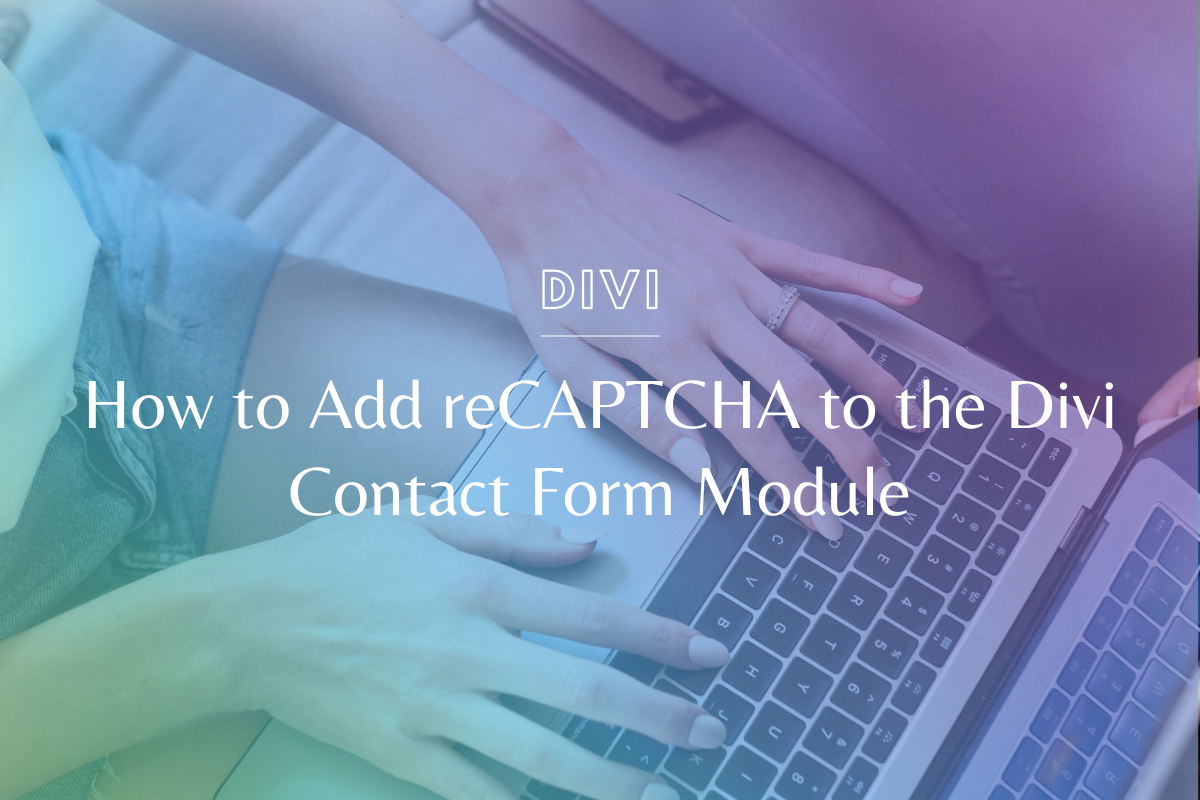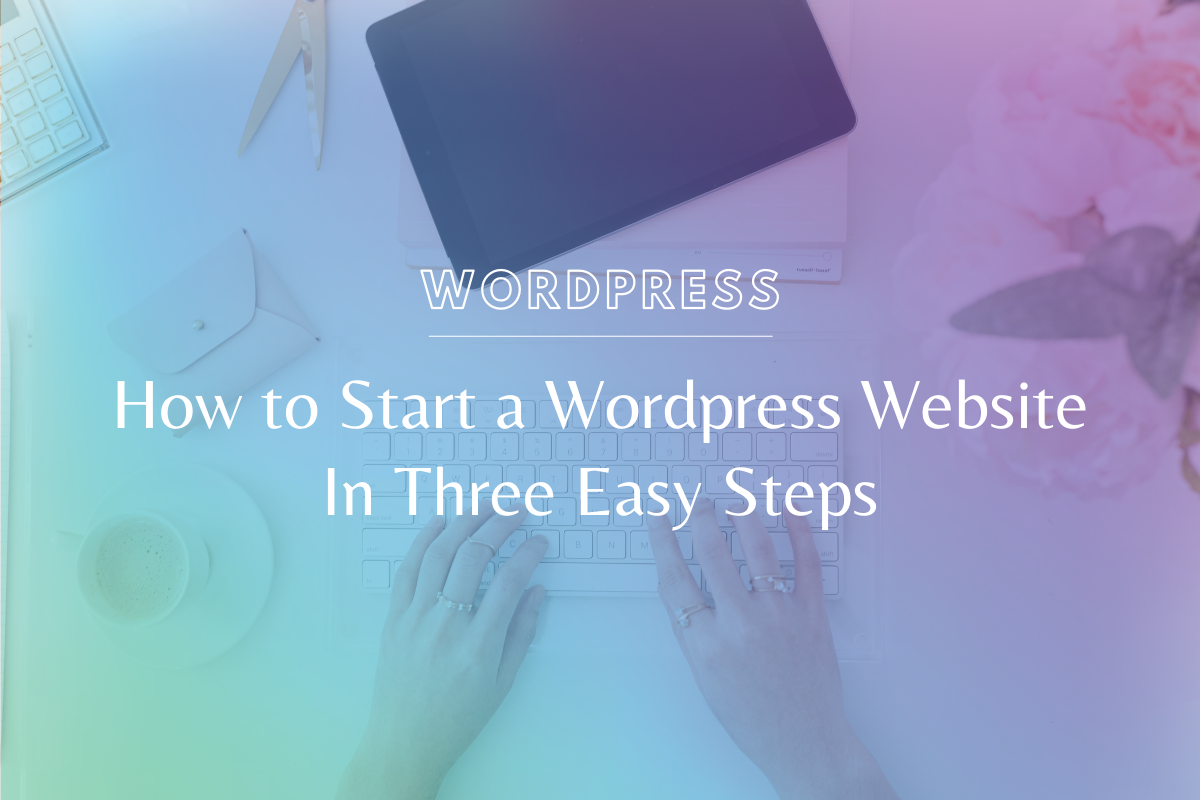
How to Start a WordPress Website In Three Easy Steps
Starting a WordPress website seems like it might be super complicated (thanks in part to ads from other companies claiming it’s the hardest thing you’ll ever do!) but the truth is – there are only three things you really need to do to start a WordPress website. Spoiler alert, those three things are to choose a: Domain Name, Hosting Company & WordPress Theme.
How to Start a WordPress Website In Three Steps
I like to think of these as “building blocks” that when put together create your website. We’ll dive into each of them in more detail:
- Domain Name
- Hosting
- WordPress Theme
1. Choose a Domain Name
A domain name is the URL / identification string that points to a hosted resource such as a website.
THINK OF A DOMAIN LIKE: The street address for the home you built on your property. It’s how people locate your home and come visit for coffee.
This building block is truly the simplest to understand because it’s what we use every single day as we peruse the internet – it’s a URL we type into our browser and click “go” to.
If you’re looking at your self-hosted WordPress site from a ground-up approach, you establish the hosting for a website. Then, you “link” a domain to that hosting by configuring its settings to point at the host.
It’s important to make it clear that the domain name does NOT equal the website. It is simply an identifier for that website, which means any number of domain names can point to a single hosted website.
Every domain name registrar (an organization that reserves and registers these domain names) has its own unique steps for pointing a domain name to the hosting. I recommend you research the help docs for your chosen provider when you get to this step!
2. Choose a Hosting Company
A hosting service provider is a company that provides the resources (software, servers, etc) for a website to be viewable on the internet.
THINK OF HOSTING LIKE: The property upon which your home is built. You own the property, you can add anything you want to it.
A good hosting provider should be known for speed, be built for WordPress, have backup capabilities & have excellent customer service. You can read this article for our favorite hosting providers & how to choose the one that’s right for you!
3. Choose a WordPress Theme
Once you get your website set up on a host and log into your WordPress dashboard, you’re going to notice that there are a lot of themes to choose from.
THINK OF A WORDPRESS THEME LIKE: The way you style your brand new home. You add in furniture, you paint the walls, you create spaces in your home that make people feel welcome. You also use this interior design to guide your visitors through your home, setting up a layout so they flow from the door, to the living room, to the kitchen.
There are free & premium themes all over the place! However, by far my favorite WordPress theme is Divi – you’ll never need another one! With its drag & drop interface coupled with an incredibly developed child theme + layouts, you can confidently scale your site.
Even if you aren’t a tech or code person, it is SO easy to get started with Divi – you can drag and drop all of the elements and view it live (very similar to a Squarespace site) OR you can start with something like one of our layout + child theme packs to get you started.
You can click here to download a Divi license through Elegant Themes.
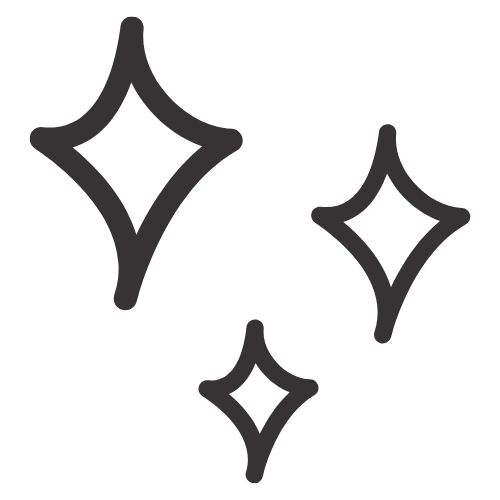
Get Nerdy about Business, Websites & Tech with Us!
The Making Website Magic Community (hosted on Mighty Networks!) is a place where women web designersand developers can meet, mingle and make meaningful connections with industry collaborators. See you inside!

Article by
Sam Munoz
Sam is the CEO and lead web developer of Sam Munoz Consulting, LLC. Through years of coding, development & design experience - she is all about simplicity, minimalism & making websites that align with her client's business models & goals.
Keep Learning & Reading
How to Add a Top Call to Action Bar in WordPress
A top call to action bar can be a great way to easily direct visitors to convert. Learn how to add a Top Bar Call to Action in Wordpress
How to Position a Background Image in Divi
Ensure the background image you use on your site shows up the way you want it to! Learn how to position a background image in Divi.
How to Add reCAPTCHA to the Divi Contact Form Module
Stop spam in its tracks! Learn how to add reCAPTCHA to the Divi Contact Form module.